Có khá nhiều bài viết trên mạng giúp các bạn hiển thị dữ liệu dưới dạng biểu đồ , nhưng bài viết mà mình chia sẻ cho các bạn ngày hôm nay có lẽ sẽ phù hợp với các bạn hơn vì tính đơn giản và dễ dàng tùy chỉnh của nó. Nếu muốn các bạn có thể tham khảo thêm bài viết Dễ dàng tạo biểu đồ trên web với Chart.js
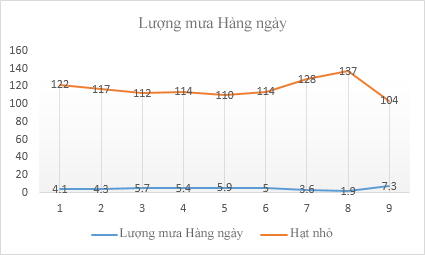
HTML
Đầu tiên, chúng ta cần khung chuẩn html giống như bên dưới.
<!-- Graph HTML --> <div id="graph-wrapper"> <div class="graph-info"> <a href="javascript:void(0)" class="visitors">Visitors</a> <a href="javascript:void(0)" class="returning">Returning Visitors</a> <a href="#" id="bars"><span></span></a> <a href="#" id="lines" class="active"><span></span></a> </div> <div class="graph-container"> <div id="graph-lines"></div> <div id="graph-bars"></div> </div> </div> <!-- end Graph HTML -->
CSS
Sau đó copy đoạn css này vào.
/* Resets */
.graph-container,
.graph-container div,
.graph-container a,
.graph-container span {
margin: 0;
padding: 0;
}
/* Gradinet and Rounded Corners */
.graph-container, #tooltip, .graph-info a {
background: #ffffff;
background: -moz-linear-gradient(top, #ffffff 0%, #f9f9f9 100%);
background: -webkit-gradient(linear, left top, left bottom, color-stop(0%,#ffffff), color-stop(100%,#f9f9f9));
background: -webkit-linear-gradient(top, #ffffff 0%,#f9f9f9 100%);
background: -o-linear-gradient(top, #ffffff 0%,#f9f9f9 100%);
background: -ms-linear-gradient(top, #ffffff 0%,#f9f9f9 100%);
background: linear-gradient(to bottom, #ffffff 0%,#f9f9f9 100%);
-webkit-border-radius: 3px;
-moz-border-radius: 3px;
border-radius: 3px;
}
/* Graph Container */
.graph-container {
position: relative;
width: 550px;
height: 300px;
padding: 20px;
-webkit-box-shadow: 0px 1px 2px rgba(0,0,0,.1);
-moz-box-shadow: 0px 1px 2px rgba(0,0,0,.1);
box-shadow: 0px 1px 2px rgba(0,0,0,.1);
}
.graph-container > div {
position: absolute;
width: inherit;
height: inherit;
top: 10px;
left: 25px;
}
.graph-info {
width: 590px;
margin-bottom: 10px;
}
/* Text Styles */
#tooltip, .graph-info a {
height: 20px;
font-family: 'Helvetica Neue', Helvetica, Arial, sans-serif;
font-weight: bold;
font-size: 12px;
line-height: 20px;
color: #646464;
}
.tickLabel {
font-weight: bold;
font-size: 12px;
color: #666;
font-family: 'Helvetica Neue', Helvetica, Arial, sans-serif;
}
/* Tooltip */
#tooltip {
position: absolute;
display: none;
padding: 5px 10px;
border: 1px solid #e1e1e1;
}
/* Links */
.graph-info a {
position: relative;
display: inline-block;
float: left;
padding: 7px 10px 5px 30px;
margin-right: 10px;
text-decoration: none;
cursor: default;
}
/* Color Circle for Links */
.graph-info a:before {
position: absolute;
display: block;
content: '';
width: 8px;
height: 8px;
top: 13px;
left: 13px;
-webkit-border-radius: 5px;
-moz-border-radius: 5px;
border-radius: 5px;
}
/* Colors For each Link */
.graph-info .visitors { border-bottom: 2px solid #71c73e; }
.graph-info .returning { border-bottom: 2px solid #77b7c5; }
.graph-info .visitors:before { background: #71c73e; }
.graph-info .returning:before { background: #77b7c5; }
/* Lines & Bars Buttons */
#lines, #bars {
width: 34px;
height: 32px;
padding: 0;
margin-right: 0;
margin-left: 10px;
border-bottom: 2px solid #71c73e;
float: right;
cursor: pointer;
}
#lines.active, #bars.active {
background: #82d344;
background: -moz-linear-gradient(top, #82d344 0%, #71c73e 100%);
background: -webkit-gradient(linear, left top, left bottom, color-stop(0%,#82d344), color-stop(100%,#71c73e));
background: -webkit-linear-gradient(top, #82d344 0%,#71c73e 100%);
background: -o-linear-gradient(top, #82d344 0%,#71c73e 100%);
background: -ms-linear-gradient(top, #82d344 0%,#71c73e 100%);
background: linear-gradient(to bottom, #82d344 0%,#71c73e 100%);
}
#lines span, #bars span {
display: block;
width: 34px;
height: 32px;
background: url('img/lines.png') no-repeat 9px 12px;
}
#bars span { background: url('img/bars.png') no-repeat center 10px; }
#lines.active span { background-image: url('img/lines_active.png'); }
#bars.active span { background-image: url('img/bars_active.png'); }
/* Hide the First and Last Y Label */
.yAxis .tickLabel:first-child,
.yAxis .tickLabel:last-child { display: none; }
/* Clear Floats */
.graph-info:before, .graph-info:after,
.graph-container:before, .graph-container:after {
content: '';
display: block;
clear: both;
}
jQuery
Đây là phần quan trọng nhất, để có thể hiển thị dữ liệu dưới dạng biểu đồ, chúng ta cần một jQuery plugin, plugin này có sẵn ở phần donwload. Các bạn nhớ chèn nó vào bên trong cùng với thư viện jQuery.
<script src="https://ajax.googleapis.com/ajax/libs/jquery/1.7.2/jquery.min.js"></script> <script src="jquery.flot.min.js"></script>
Kế đến, chúng ta sẽ khai báo dữ liệu theo định dạng như sau :
// Graph Data ##############################################
var graphData = [{
// Visits
data: [ [6, 1300], [7, 1600], [8, 1900], [9, 2100], [10, 2500], [11, 2200], [12, 2000], [13, 1950], [14, 1900], [15, 2000] ],
color: '#71c73e'
}, {
// Returning Visits
data: [ [6, 500], [7, 600], [8, 550], [9, 600], [10, 800], [11, 900], [12, 800], [13, 850], [14, 830], [15, 1000] ],
color: '#77b7c5',
points: { radius: 4, fillColor: '#77b7c5' }
}
];
Biểu đồ đường
// Lines Graph #############################################
$.plot($('#graph-lines'), graphData, {
series: {
points: {
show: true,
radius: 5
},
lines: {
show: true
},
shadowSize: 0
},
grid: {
color: '#646464',
borderColor: 'transparent',
borderWidth: 20,
hoverable: true
},
xaxis: {
tickColor: 'transparent',
tickDecimals: 2
},
yaxis: {
tickSize: 1000
}
});
Biểu đồ hình cột
// Bars Graph ##############################################
$.plot($('#graph-bars'), graphData, {
series: {
bars: {
show: true,
barWidth: .9,
align: 'center'
},
shadowSize: 0
},
grid: {
color: '#646464',
borderColor: 'transparent',
borderWidth: 20,
hoverable: true
},
xaxis: {
tickColor: 'transparent',
tickDecimals: 2
},
yaxis: {
tickSize: 1000
}
});
Đoạn code này giúp các bạn chuyển đổi qua lại giữa các biểu đồ.
// Graph Toggle ############################################
$('#graph-bars').hide();
$('#lines').on('click', function (e) {
$('#bars').removeClass('active');
$('#graph-bars').fadeOut();
$(this).addClass('active');
$('#graph-lines').fadeIn();
e.preventDefault();
});
$('#bars').on('click', function (e) {
$('#lines').removeClass('active');
$('#graph-lines').fadeOut();
$(this).addClass('active');
$('#graph-bars').fadeIn().removeClass('hidden');
e.preventDefault();
});
Hiển thị tooltips.
// Tooltip #################################################
function showTooltip(x, y, contents) {
$('<div id="tooltip">' + contents + '</div>').css({
top: y - 16,
left: x + 20
}).appendTo('body').fadeIn();
}
var previousPoint = null;
$('#graph-lines, #graph-bars').bind('plothover', function (event, pos, item) {
if (item) {
if (previousPoint != item.dataIndex) {
previousPoint = item.dataIndex;
$('#tooltip').remove();
var x = item.datapoint[0],
y = item.datapoint[1];
showTooltip(item.pageX, item.pageY, y + ' visitors at ' + x + '.00h');
}
} else {
$('#tooltip').remove();
previousPoint = null;
}
});
Dựa vào biểu đồ, mình tin chắc là các bạn có thể hiểu dữ liệu được sắp xếp ra sao , và cũng hy vọng là các bạn có thể tùy chỉnh để có thể hiển thị dữ liệu theo ý muốn của mình.
Chúc các bạn thành công !
Chuyên Mục: Javascript
Bài viết được đăng bởi webmaster










